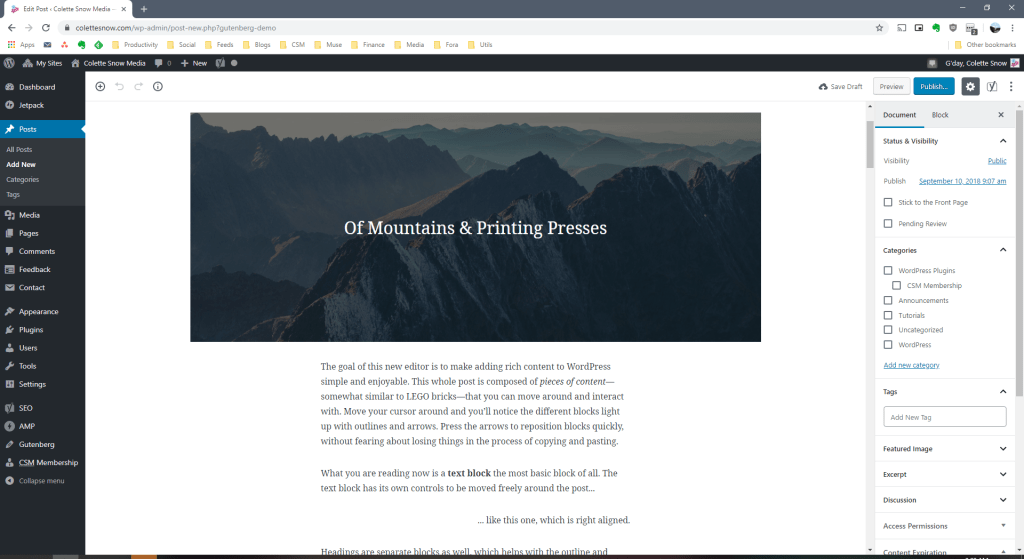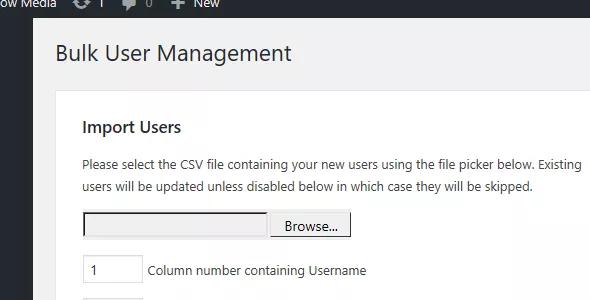RSS – Why Use It, Benefits and How?
RSS and Atom have kind of fallen out of favour in the day of Facebook and Twitter feeds, and that’s a shame.
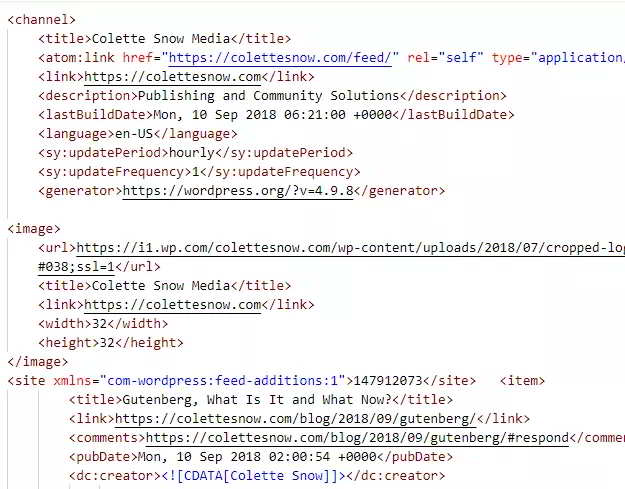
What is RSS?
RSS stands for Really Simple Syndication and is a way to allow your readers to stay up to date with your content.
Atom is a similar technology that does much the same thing.
They are both XML based formats. That is they make use of <tags> to markup your content.
Benefits of RSS
RSS has several benefits over social media as a method of keeping your readers informed.
Clients
Firstly, it can be consumed out of your website and in many handy feed readers. These are like email clients but for all the web content you read.
I use and recommend Feedly, which is a great web based feed reader and also has great mobile apps for iOS and Android. But other options include Reeder for Mac OS, Nextgen Reader for Windows and FeedReader for Linux.
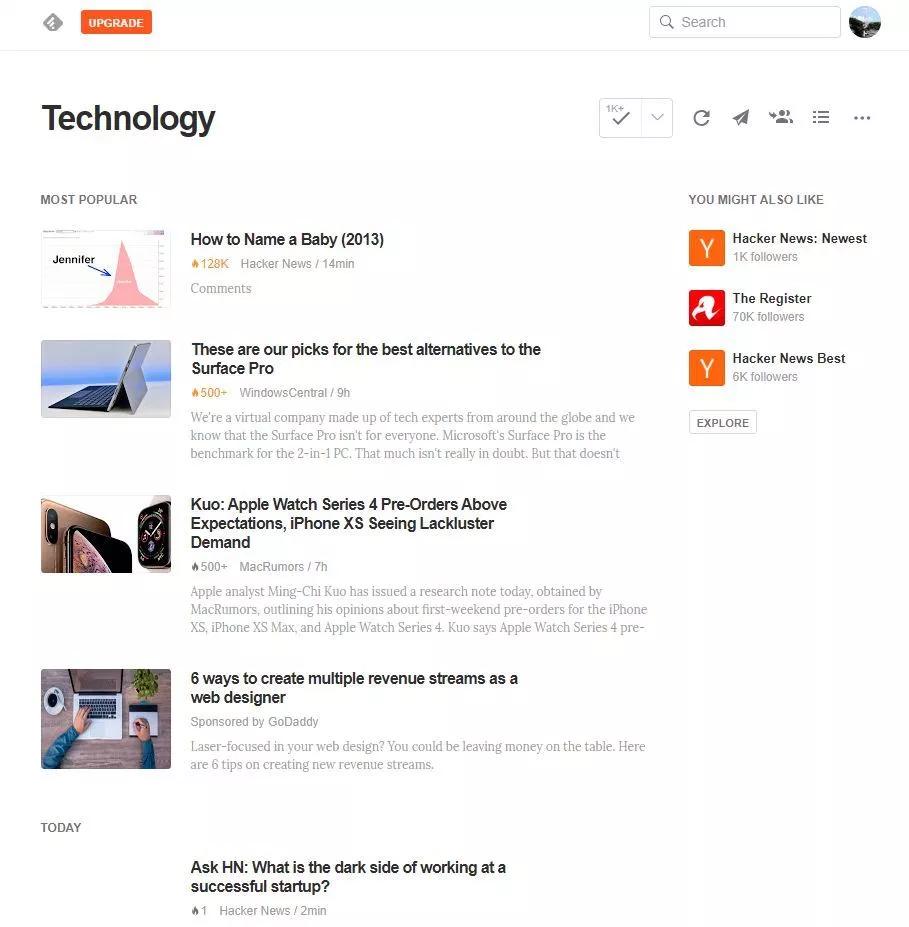 You can also consume feeds in your email client – Thunderbird has a pretty good built-in feed reader.
You can also consume feeds in your email client – Thunderbird has a pretty good built-in feed reader.
Open
RSS and Atom are both free and open standards.
This ensures that they will be supported for years to come and anyone can easily build products that both output and make use of the feeds.
Control
Since your website is in charge of creating your RSS feed, you are in complete control of the content that goes into it.
You can choose whether your feed contains a excerpt or your complete article, whether author information is included or even to include images and/or ads in your feed.
FeedBurner is a great service to take your feed to the next level if you are not sure how to customise your feed using your blogging solution or if the options provided are limited. It can also be used to track the number of subscribers your feed has.
The Social Media Problem
Of course, our Facebook and Twitter feeds have gone on to fulfil much of the premise of RSS. That is providing our readers with updates of content and directing them back to our website to read said content. Furthermore, they facilitate discoverability of our content for people who may not yet be familiar with it.
However, using our social media profiles for this has the same problem as using one or more of these profiles for our sole web presence. That is of ownership and control.
Of course, most social networks will have in their Terms of Service that you retain ownership of your content but grant them a non-exclusive non-revocable license to use your content in any way they deem fit. This offers some protection but you’re still in the hands of a corporation that exists to make money from you and your content.
And that is not to mention control of your content. You are at the complete mercy of the social networks. If they decide to make changes to their service, your content updates may be affected – that is may be less visible (or more) than before, or they may use your content in a way that you disagree with.
Now, I am not saying not to post your content to your social networks. They remain and will continue to be a major source and destination for marketing of content, and it would be missing out on a major source of visitors and potentially revenue to disregard them.
How do I use RSS?
Luckily, to make use of RSS and Atom, you don’t need to do anything. It is already built into your blogging software.
You can usually find your feed by appending /feed/ or /rss/ to your URL. Otherwise, there is usually a great option in your browser’s extension store or check the documentation of your blogging software.
Just link to your feed and provide your readers the option, and more importantly keep your options open.